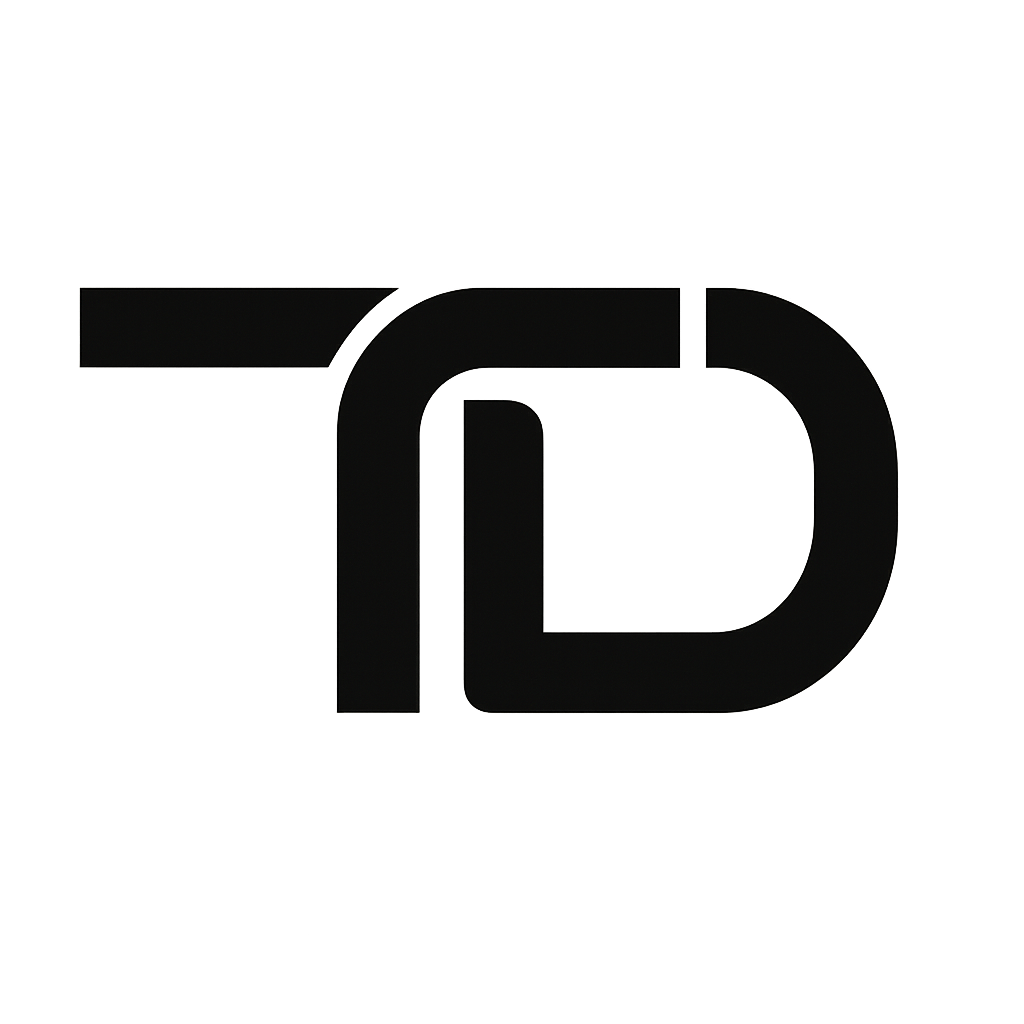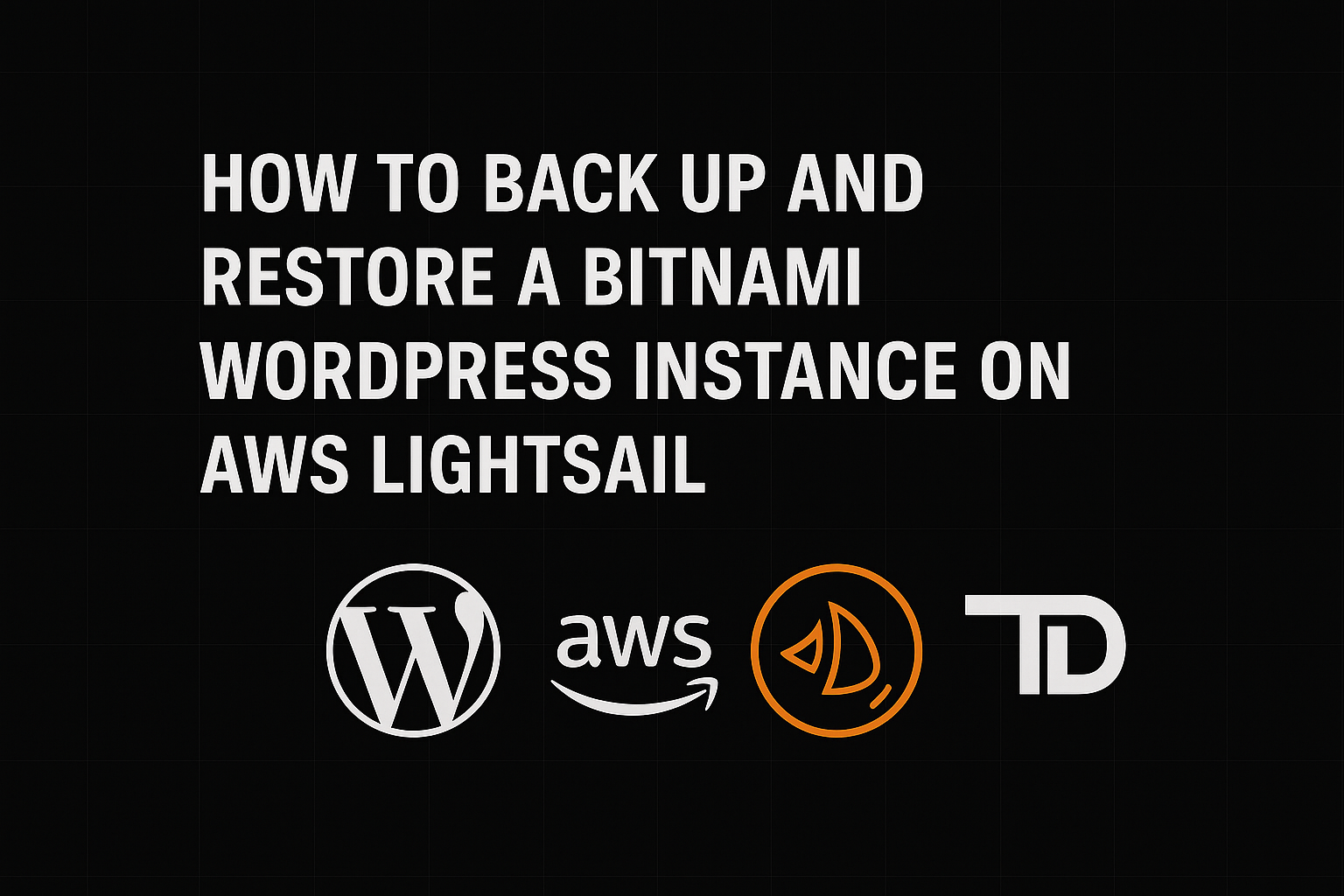Site URL Greyed Out on AWS Lightsail Bitnami WordPress Instance
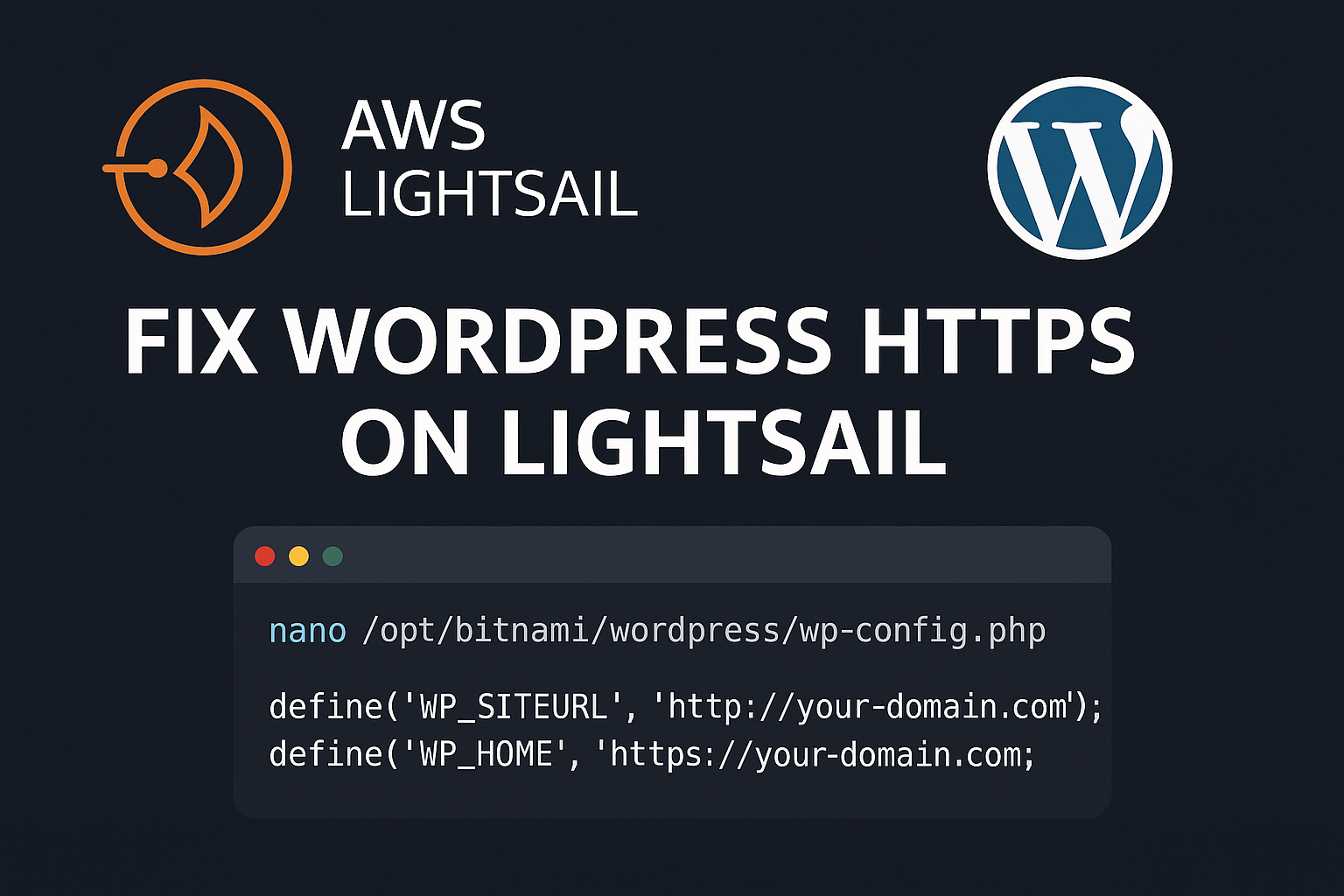
If you’re managing a WordPress website hosted on an AWS Lightsail instance using the Bitnami stack, you may run into an issue where the WordPress Address (URL) and Site Address (URL) fields under Settings > General are greyed out and uneditable.
This can be frustrating, especially if you’re trying to force your website to load over https:// instead of http:// after installing an SSL certificate. Fortunately, there is a straightforward fix — but it involves editing your WordPress configuration file from the server’s command line.
Why Are the Site URLs Greyed Out?

In Bitnami WordPress stacks, certain settings are hardcoded directly into the wp-config.php file for stability and security purposes. This is why you can’t change them via the WordPress dashboard.
How to Fix It: Force HTTPS in wp-config.php
SSH into your Lightsail instance using your terminal or SSH client.
Use the following command to view the contents of your
wp-config.phpfile:
cat /opt/bitnami/wordpress/wp-config.php
Edit the file with nano (or any CLI text editor):
nano /opt/bitnami/wordpress/wp-config.phpScroll to the lines that look like this:
define('WP_SITEURL', 'http://your-domain.com');
define('WP_HOME', 'http://your-domain.com');Replace them with the secure HTTPS version:
define('WP_SITEURL', 'https://your-domain.com');
define('WP_HOME', 'https://your-domain.com');After editing save the file by:
- Ctrl + O to write changes
- Enter to confirm
- Ctrl + X to exit

- That’s it! Even though the fields will still appear greyed out in the WordPress dashboard, your site should now load using
https://instead ofhttp://
Final Notes
This method is especially useful when using Bitnami stacks where settings are managed outside the typical WordPress admin interface. It’s a good idea to clear your browser cache and restart your Lightsail instance if you don’t see the changes take effect right away.
If you’re using a domain management tool like Cloudflare or Route 53, make sure your DNS settings also support HTTPS and that your SSL certificate is properly configured.